Another nice new feature that Leganto brings, is the ability to use a Template when creating a new resource list. The Library has set up some pre-prepared templates based on the way course organisers typically structure their resource lists.
Templates are a quick and easy way of adding a structure to your list with a single click.

When creating a new list in Leganto, you will automatically have the option to select a template.
Combined with the ability to store your favourite resources for re-use in My Collection (as seen in last week’s post), the process of building up a list can become as straightforward as dragging and dropping your resources onto the prepared structure.

This is a great way to speed up the list creation process and to ensure consistency across lists.
 After a template has been applied to a list, it is of course possible to edit/modify the structure by editing any of the individual sections or deleting ones that are not needed. This can be done by opening the options drop-down menu and selecting “Edit” or “Delete” section.
After a template has been applied to a list, it is of course possible to edit/modify the structure by editing any of the individual sections or deleting ones that are not needed. This can be done by opening the options drop-down menu and selecting “Edit” or “Delete” section.
You can also add a description to your section (with e.g. specific instructions for students).
Course organisers will not be able to set up their own templates, but the Library will have a selection of prepared templates ready for use.
At the initial launch stage there will be three prepared templates available: a “12-Week-semester” template, a “Resource types” template, and a “Reading Priority” template with “Essential”, “Recommended” and “Further Reading” sections.
We can add frequently used templates, so if there is a list structure that you use often and find especially useful, please do let us know!
Iraklis Pantopoulos
Course Collections Assistant
Library Learning Services

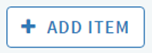




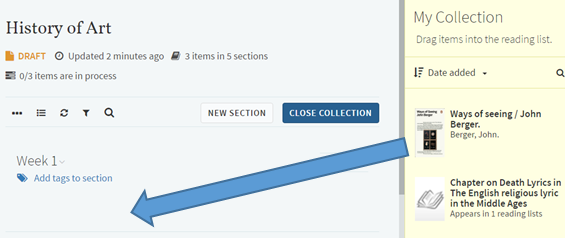


 to itself.
to itself.






