What is My Collection?
Course Organisers and students will have a My Collection area in the new resource list system, Leganto. My Collection lets you collect and store relevant items; these can be any type of resource, physical or digital. My Collection items can be annotated, sorted and filtered, and exported to create a bibliography (you can select your preferred citation style too). Course Organisers can also use My Collection to gather together resources ready to drag and drop into resource lists.
This is what My Collection will look like, with the items listed in the main section of the screen and a number of options for managing your collection towards the top of the page:
Over the next few months we’ll be putting together guidance on how to use all the features in Leganto. In the meantime, here’s a quick look at some of the things you can do with My Collection.
Collect relevant resources
Within My Collection, you can use the Add Item button to add resources:
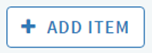
There’s a widget (the ‘Cite it!’ button) you can add to your browser toolbar which lets you save items you find online:
You can also import items from a .ris file; Course organiser, if you’ve saved your bookmarks from Talis Aspire, you can import these directly into My Collection in Leganto. Last week’s blog post explains exactly how to do this.
Add notes and tags
If you want to group together a number items that you need for a specific project, or perhaps remind yourself about something you’ve read, notes and tags are a great way to manage your items.
Notes and tags are completely private;
nobody else will be able to see these, even if the item appears on a resource list.
Manage your resources
Using the icons at the top of the screen, you can manage your collection of items, either by sorting, filtering by tag, or searching for a specific resource. This is a useful way to view the resources for different courses and assignments or to pick a selection of items to export for a bibliography.
Suggest items for resource lists
Found something that could be added to a particular resource list? If you come across a useful item, you can choose the option to ‘Suggest this item’ and a notification is sent to the Course Organiser.

Course Organisers: drag and drop items from My Collection directly into your resource list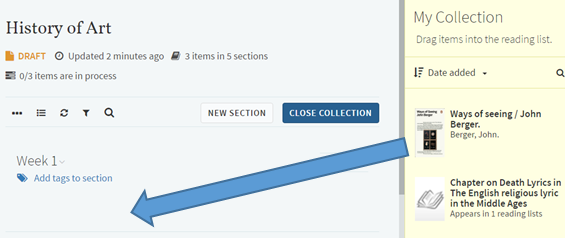

Export items from My Collection
After collecting your resources, you can use the items in My Collection to begin building a bibliography. Just select the relevant items (this is even easier if you’ve used tags to identify which items are useful for each of your projects) and export the resources to Word or as a PDF document. If you export to Word, you can also specify which citation style you’d like to use.
Copy your bookmarks
Remember, your current bookmarks in Talis Aspire will not be copied automatically to Leganto. If you’ve got bookmarks that you’d like to move over to Leganto, have a look at the guidance in last week’s blog post and take a copy of your bookmarks before Monday 10th July.
Please contact Library.Learning@ed.ac.uk if you have any questions.
Louise Dutnell, Course Collections Assistant