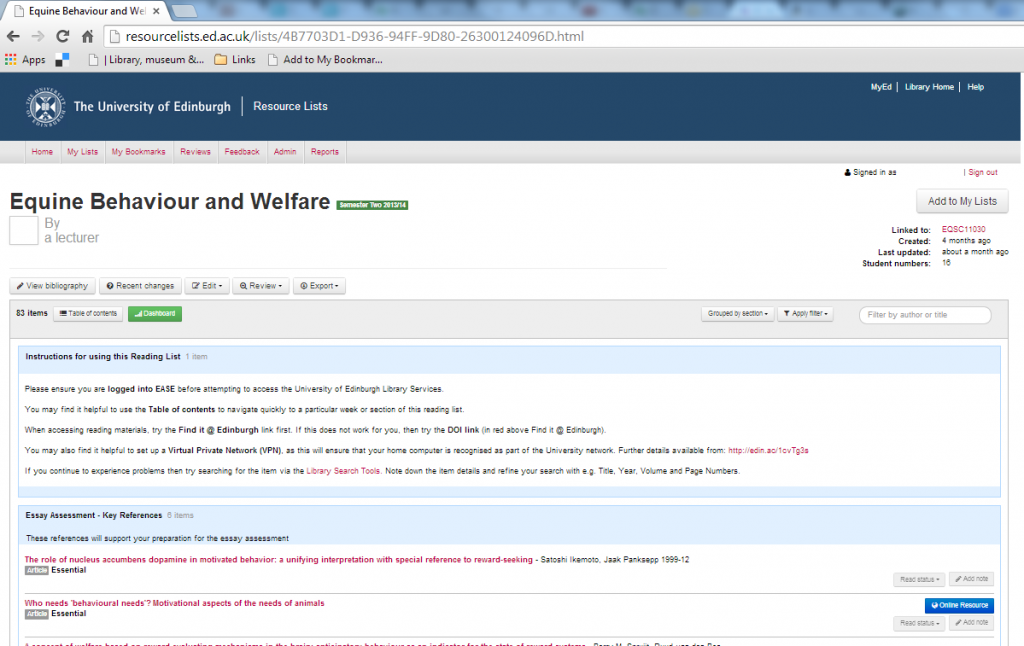It was announced yesterday that the renowned surrealist artist H.R. Giger, best known for his creation of the alien monster for the movie of the same name has died at the age of 74.
It was announced yesterday that the renowned surrealist artist H.R. Giger, best known for his creation of the alien monster for the movie of the same name has died at the age of 74.
In addition to the unsettling and terrifying sets he created for Ridley Scott’s films, in the art world Giger is appreciated for his wide body of work in the fantastic realism and surrealistic genres. He was named to the Science Fiction and Fantasy Hall of Fame in 2013.

H. R. Gigers Birth Machine sculpture in Gruyères, Switzerland
Library Learning Services have created a Resource List in remembrance of H.R. Giger for anyone interested in learning more about this fantastic artist and his works.
To view the list follow the link below to Resource Lists @ Edinburgh: Resource Lists @ Edinburgh – Remembering H.R. Giger
Resource lists are flexible and can be easily updated at any time. If you would like to suggest a resource to add to the list by all means drop us an email at Library.Learning@ed.ac.uk or send us a tweet @ResourceListsEd
We would love to hear from you.
More information on how to make the most of Resource Lists can be found on the Resource Lists using Talis Aspire webpage and the ResourceLists@Edinburgh Blog.
//
Stephanie Farley
Library Learning Services Assistant