You can use Leganto to request a scan of a book chapter or article on your resource list. There’s three things you need to remember to do:
- Tag the item,
- Let us know which pages/chapter need to be scanned,
- Send the list to the Library for processing.
You can use Leganto to request a scan of a book chapter or article on your resource list. There’s three things you need to remember to do:
As Leganto is going live very soon, we’ve made a few changes to the Resource Lists website over the last couple of weeks (but it won’t look too different – even though the resource lists system is changing, the service is staying the same). Here are links to some of the new pages:
More user guides and workshop dates will be added over the summer, so keep an eye on the website and blog!
If you have any comments, or if there’s anything else you’d like to see on the Resource Lists website, please get in touch at library.learning@ed.ac.uk
Louise Dutnell
Course Collections Assistant
The new reading list system, Leganto, launches in June, so you’ll soon be able to create your resource lists using the new system.
To help get you started with Leganto, throughout June Library Learning Services is running Resource Lists workshops for academic staff and course administrators. By the end of the workshop, you’ll be able to use Leganto to create and update your own resource lists. We’ll also explain how the Library is using Resource Lists to manage Course Collections and provide access to core reading materials for students.
Booking now
Booking is now open on MyEd for the following dates:
One-to-one training
We’re also happy to come to you and hold one-to-one sessions to fit around your schedule; please get in touch at library.learning@ed.ac.uk to arrange a visit.
More information
If you’d like any further information about Leganto or the Resource Lists service, have a look at our webpages or email the Library Learning Services team at library.learning@ed.ac.uk
Louise Dutnell
Course Collections Assistant
 The new resource lists system will be going live at the start of June, so it’s a good time to think about preparing your lists for 2017/18.
The new resource lists system will be going live at the start of June, so it’s a good time to think about preparing your lists for 2017/18.
Course organisers, please send your lists to library.learning@ed.ac.uk by 10th July and we’ll create a beautifully formatted list in Leganto.
Alternatively, if you’d like to use Leganto to create the list yourself, please submit your list to the Library for review by 24th July.
Once we receive your list, we’ll process e-reserve scan requests, purchase new or additional copies of books, and move items to the HUB or reserve collections.
We will continue to provide resource lists throughout the year, but submitting your lists by these deadlines means we have as much time as possible to get things ready for the new semester.
Send your list to the Library
If you’d like us to create your list in Leganto, please send your annotated reading list and coversheet to library.learning@ed.ac.uk by 10th July.
For more information about Library-created lists, see the Resource Lists website.
Create a list yourself
We’ll make new guides available soon to help you get started with Leganto, so after the new system goes live the week beginning 5th June, you’ll be able to create your own lists.
After you create your lists, please send them to the Library for review by 24th July.
Training sessions
There will be bookable training sessions throughout June. Dates will be announced soon (keep an eye on the blog) or you can email library.learning@ed.ac.uk to arrange a one-to-one or group visit.
Existing (Talis Aspire) resource lists
If you already have a resource list, this will have been copied from the old system (Talis Aspire). Library staff will review each list and once it’s checked, we’ll be in touch with information on how to access your the new Leganto list. You can then edit, review and/or add new resources to the list and send back to the Library, if new books or scans are needed.
If you have any questions, please get in touch at library.learning@ed.ac.uk
Louise Dutnell
Course Collections Assistant

What have we been doing?
We’re on track to go live with Leganto, our new resource lists system, week beginning 5th June. We’ve started checking the lists that we’ve moved over from the previous system and everything’s looking good so far.
Over the last few months we’ve been busy:
What happens next?
During w/b 5th, we’ll send you details on how you can view and edit existing lists and start creating new lists to send to the Library for processing.
Over the summer, we’ll have four Resource Lists Assistants joining us in the Library Learning Services team. As well as creating and reviewing new lists, they’ll be checking all of the lists that we moved over from the previous reading list system, to make sure everything has migrated correctly.
Once all the training materials are complete, we’ll be offering workshops and training sessions for Course Organisers. Details of bookable sessions will be circulated shortly. We’re also happy to come to you and hold one-to-one sessions; please get in touch at library.learning@ed.ac.uk to arrange a visit.
We’ll also be asking Course Organisers to send us their Semester 1 resource lists by 10th July or create their own and send for review by 24th July.
Please keep an eye on the Resource Lists blog for updates.
Questions or comments?
Email us at library.learning@ed.ac.uk
Louise Dutnell
Course Collections Assistant
One of the first changes you’ll see when the new resource list system, Leganto, goes live in June will be the new homepage. Here’s a sneak preview:
Continue reading
The new resource lists system will be launching in June, but our service won’t be changing. Course Organisers will still be able to create their own resource lists or, alternatively, send the details over to the Library and we’ll set up the resource list in Leganto. We’ll announce deadlines in due course – keep an eye on the blog for details.
As well as creating and reviewing resource lists, the Library will continue to order new or additional copies of books (or ebooks), process scans and move books to the HUB or Reserve.
How the Library orders books for courses
It’s important to continue to prioritise the items on your resource lists as ‘Essential’, ‘Recommended’ or ‘Further Reading’. As well as complying with the University’s Accessible and Inclusive Learning Policy, it helps students manage their workload, and helps the Library make sure there are enough books on the shelves (or ebooks online). When the Library decides how many books to purchase, we look at the student numbers for the course and the priority assigned to each of the resources. If there aren’t enough books available, we make purchases based on the following ratios:
| Priority | Purchased | Location |
| Essential | 1 copy per 20 students | Distributed across HUB Reserve, Short and Standard Loan |
| Recommended | 1 copy per 40 students | Short Loan |
| Further reading | Direct request required from Course Organiser – 1 copy purchased | Standard Loan |
If you have any questions, please contact us at library.learning@ed.ac.uk.
Louise Dutnell, Course Collections Assistant
What is My Collection?
Course Organisers and students will have a My Collection area in the new resource list system, Leganto. My Collection lets you collect and store relevant items; these can be any type of resource, physical or digital. My Collection items can be annotated, sorted and filtered, and exported to create a bibliography (you can select your preferred citation style too). Course Organisers can also use My Collection to gather together resources ready to drag and drop into resource lists.
This is what My Collection will look like, with the items listed in the main section of the screen and a number of options for managing your collection towards the top of the page:
Over the next few months we’ll be putting together guidance on how to use all the features in Leganto. In the meantime, here’s a quick look at some of the things you can do with My Collection.
Collect relevant resources
Within My Collection, you can use the Add Item button to add resources:
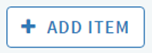
There’s a widget (the ‘Cite it!’ button) you can add to your browser toolbar which lets you save items you find online:
You can also import items from a .ris file; Course organiser, if you’ve saved your bookmarks from Talis Aspire, you can import these directly into My Collection in Leganto. Last week’s blog post explains exactly how to do this.
Add notes and tags
If you want to group together a number items that you need for a specific project, or perhaps remind yourself about something you’ve read, notes and tags are a great way to manage your items.
Notes and tags are completely private;
nobody else will be able to see these, even if the item appears on a resource list.
Manage your resources
Using the icons at the top of the screen, you can manage your collection of items, either by sorting, filtering by tag, or searching for a specific resource. This is a useful way to view the resources for different courses and assignments or to pick a selection of items to export for a bibliography.
Suggest items for resource lists
Found something that could be added to a particular resource list? If you come across a useful item, you can choose the option to ‘Suggest this item’ and a notification is sent to the Course Organiser.

Course Organisers: drag and drop items from My Collection directly into your resource list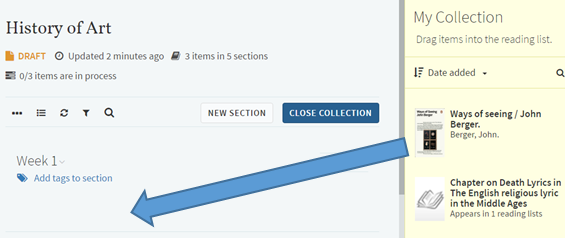

Export items from My Collection
After collecting your resources, you can use the items in My Collection to begin building a bibliography. Just select the relevant items (this is even easier if you’ve used tags to identify which items are useful for each of your projects) and export the resources to Word or as a PDF document. If you export to Word, you can also specify which citation style you’d like to use.
Copy your bookmarks
Remember, your current bookmarks in Talis Aspire will not be copied automatically to Leganto. If you’ve got bookmarks that you’d like to move over to Leganto, have a look at the guidance in last week’s blog post and take a copy of your bookmarks before Monday 10th July.
Please contact Library.Learning@ed.ac.uk if you have any questions.
Louise Dutnell, Course Collections Assistant
We’re currently working on migrating existing resource lists from Talis Aspire over to Leganto. However, reading intentions and notes cannot be moved across to the new system.
Reading intentions are resources that you’ve marked as ‘won’t read’, ‘have read’, ‘will read’, or ‘reading now’ and notes are private notes that you’ve added to any resource on a list. Both of these can be accessed from your Resource Lists @ Edinburgh profile.
What you need to do
If you have used these features to organise your course reading, and you would like to keep hold of this information, you should make sure to save a copy before Monday 10th July.
Save a copy of your notes
First, go to the Resource Lists @ Edinburgh homepage (http://resourcelists.ed.ac.uk) and log in using your EASE login.

To access your profile, click on your name and select ‘View Profile’.

Now click on the ‘My reading intentions’ and ‘My notes’ tabs. All of the books, articles and other resources you have marked with your reading intentions, and your notes, can be viewed here.


Select your citation style, copy and paste to save
Use the drop down menu to select your preferred citation style. Next, to save your notes and reading intentions, highlight all of the items in the list, and copy and paste the text into a Word document. Right click and paste as text, you will see the full citation details along with your reading intentions and notes and any web address.
Please make sure you have saved your copies before 10th July. After this date, reading intentions and notes will no longer be available.
Leganto also has features to add reading intentions, manage your course reading and add tags to items. Keep an eye on the blog for further details!
If you have any questions, please contact Library.Learning@ed.ac.uk