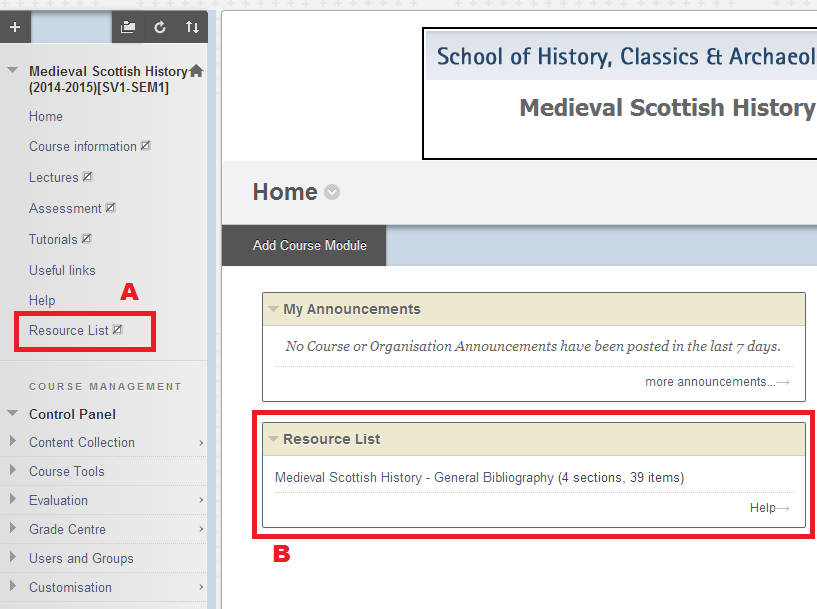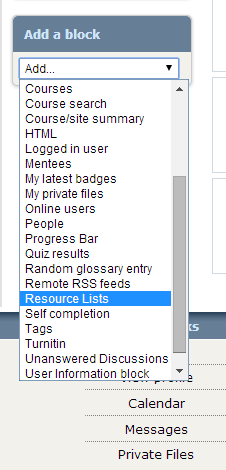Use the Resource List tool in Learn and Moodle to promote your Resource List to students.
Use the Resource List tool in Learn and Moodle to promote your Resource List to students.
We have found that academics responsible for each of the top ten most viewed lists use the Resource List Tool in Learn to promote their list(s) to students.
We recommend embedding your list in your Learn or Moodle course. This is very quick and easy to do using the Resource Lists Tool.
Adding the Resource List Tool in Learn and Moodle (PDF)
Top Ten Lists from Semester One 2014/15
- Sociology 1A (Susie Donnelly)
- American History 2 (Semester 1: Tutorial Reading Lists) (HCA)
- British Society, 1650 – c. 1880 (Social History 1.1) – Tutorial Readings (HCA)
- Social Anthropology 2 – (John Harries)
- British History 1 – Essay Readings 1 (HCA)
- British History 1 – Essay Readings 2 (HCA)
- British Society, 1650-1900 (Social History 1.1) – Essay (HCA)
- Greek World 1A: Essay Readings (HCA)
- British Society, 1650 – c. 1880 (Social History 1.1) – Assignment (HCA)
- Medieval Scottish History – Essay Readings (HCA)
If you would like any help adding the Resource List Tool or have any questions about the Resource List service, please get in touch: library.learning@ed.ac.uk
More information on how to make the most of Resource Lists can be found on the Resource Lists using Talis Aspire webpage and the ResourceLists@Edinburgh Blog.
//
Stephanie Farley
Library Learning Services Assistant