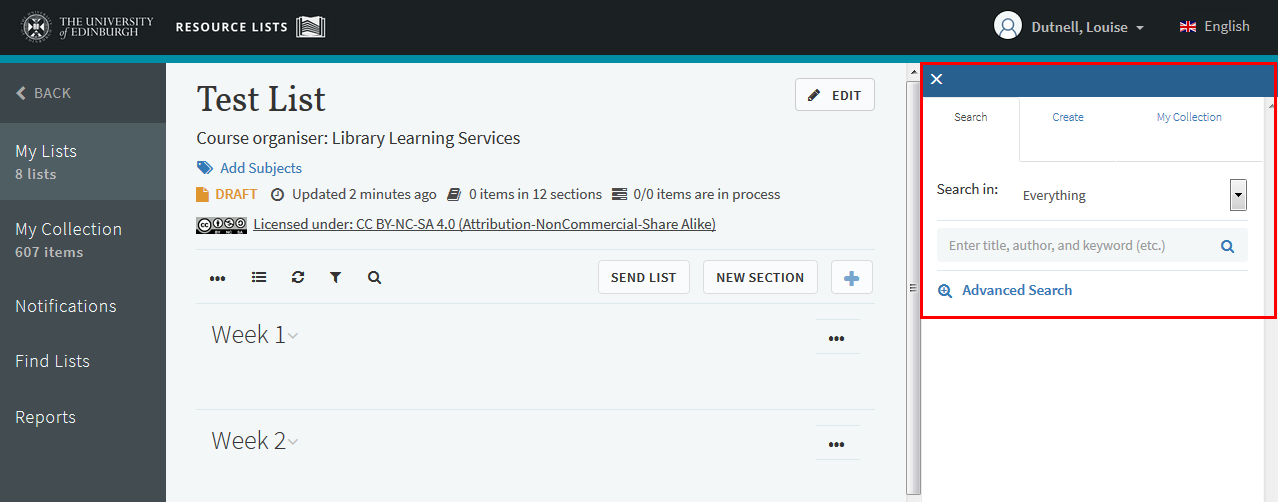On 14th June we will rollover Resource Lists from 2017/18 to 2018/19. Please do not edit your 2017/18 list after 13th June as any changes made will not be rolled over. Vet lists will be rolled over at a later date TBC.
What will happen when lists are rolled over?
*If* the course is running in 2018/19, rollover will duplicate your current 2017/18 Resource List and create a new version of the list for 2018/19.
On 14th June there will be two versions of each list (2017/18 and 2018/19).
- The 2017/18 version will remain ‘Active’ until the end of resits.
- On 19th August, 2017/18 courses will become ‘Inactive’ but lists will remain published and will still be accessible to students.
On 14th June, the current 2017/18 version will become READ ONLY, please make any changes for next academic year to the new 2018/19 version of your list.
Student access
Students will be able to access previous years’ lists either via the corresponding year’s course in Learn or via http://resourcelists.ed.ac.uk (from August, they must select ‘ALL’ or ‘Inactive’ to find non-current years’ lists).
Please don’t unpublish 2017/18 lists.
Can’t see the new 2018/19 list after rollover?
- If you can’t see a new version of your list after rollover, let us know. Course organiser information comes from central systems – we realise that the people teaching may not always be identified here. Let us know and we can provide access.
- If the course availability has changed (eg the course will be taught in Sem 1 instead of Sem 2) let us know.
- If a course hasn’t been confirmed for 2018/19 it may not rollover on 14th June – if it’s confirmed at a later date, let us know and we’ll copy your 2017/18 list.
If you are no longer teaching on a course, if there have been any significant changes to a course or list or if you have any questions, please email Library.Learning@ed.ac.uk
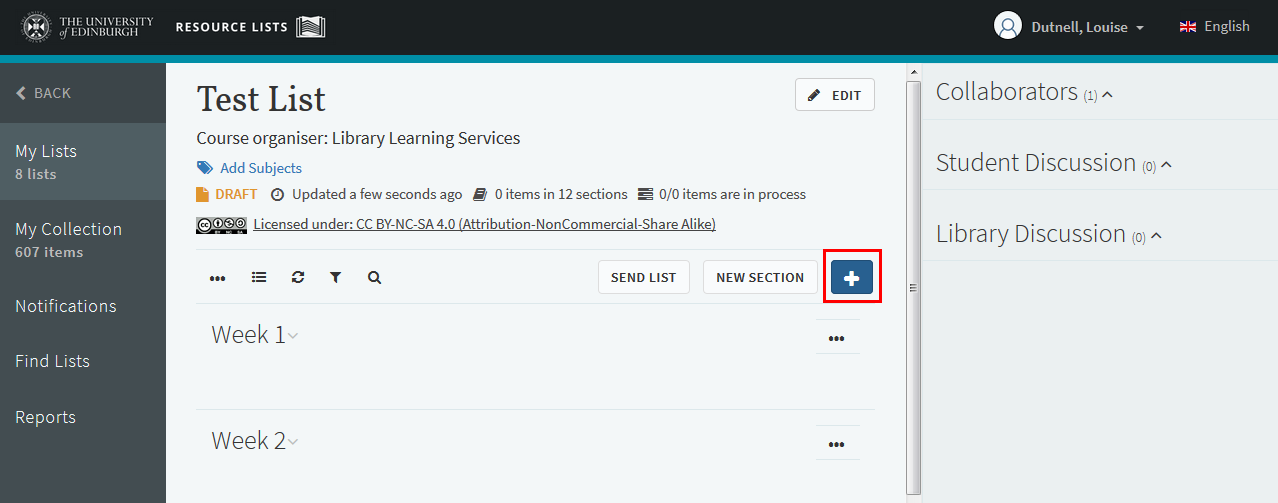 A panel will now open on the right:
A panel will now open on the right: