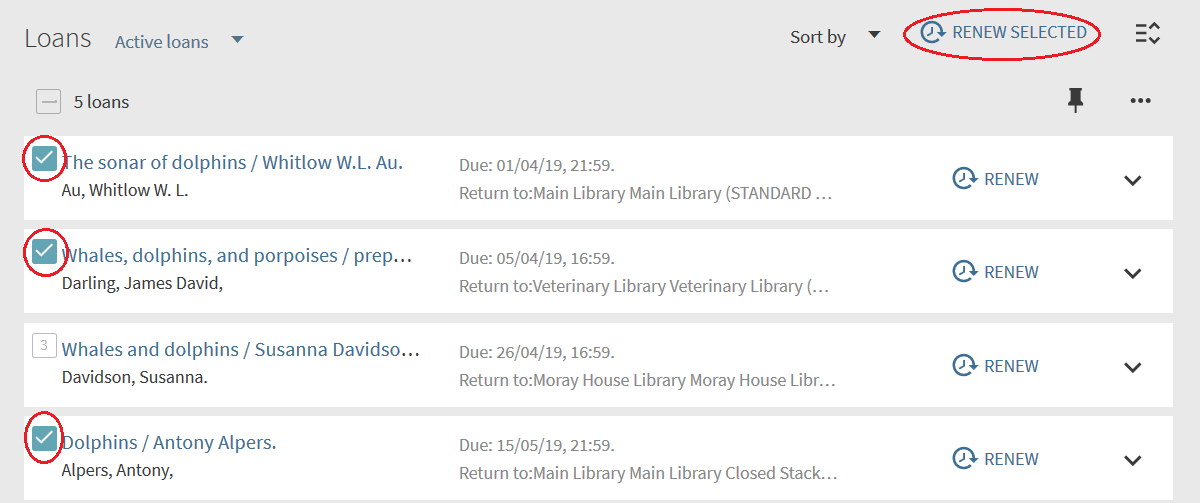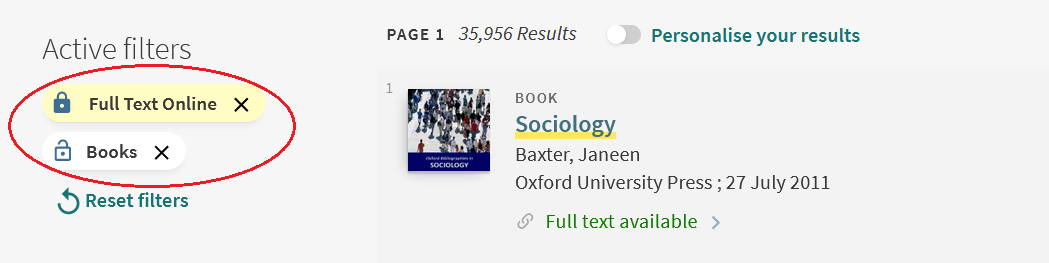DiscoverEd has some useful new features. Read on for full details…
1. Lockable Filters
It is now possible to lock a set of filters which you have applied to your search results, in order to make them active for the remainder of your DiscoverEd session. For example, you may wish to lock the Full Text Online Show Only filter and the Books Resource Type filter. This would result in subsequent searches being limited to electronic books.
To lock filters:
- Run an initial search in DiscoverEd and apply the filter(s) you wish to use.
- In the Active filters section, click on the opened padlock icon next to the filter you wish to lock – the icon will change to a closed padlock icon. Repeat this process for each of the filters you want to lock for the rest of the session.
These filters will remain locked for any subsequent searches that you carry out during the session. If you want to unlock the filters at any stage in your session, simply repeat the above process, this time changing the closed padlock icon back to the open padlock icon.
2. Personalised Search Results
It is now possible to alter the order of the results of a search, so that material that is more relevant to your preferred subject disciplines appears higher up the results list. To do this:
Run a search and then select the Personalise your results option:
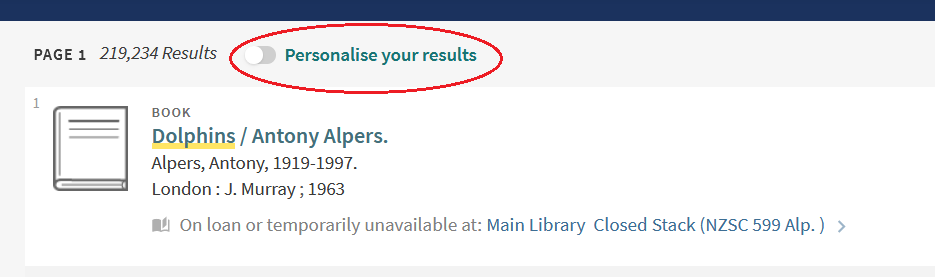
You can now select up to 5 preferred disciplines from the available options. When you have finished making your selections, click on APPLY:
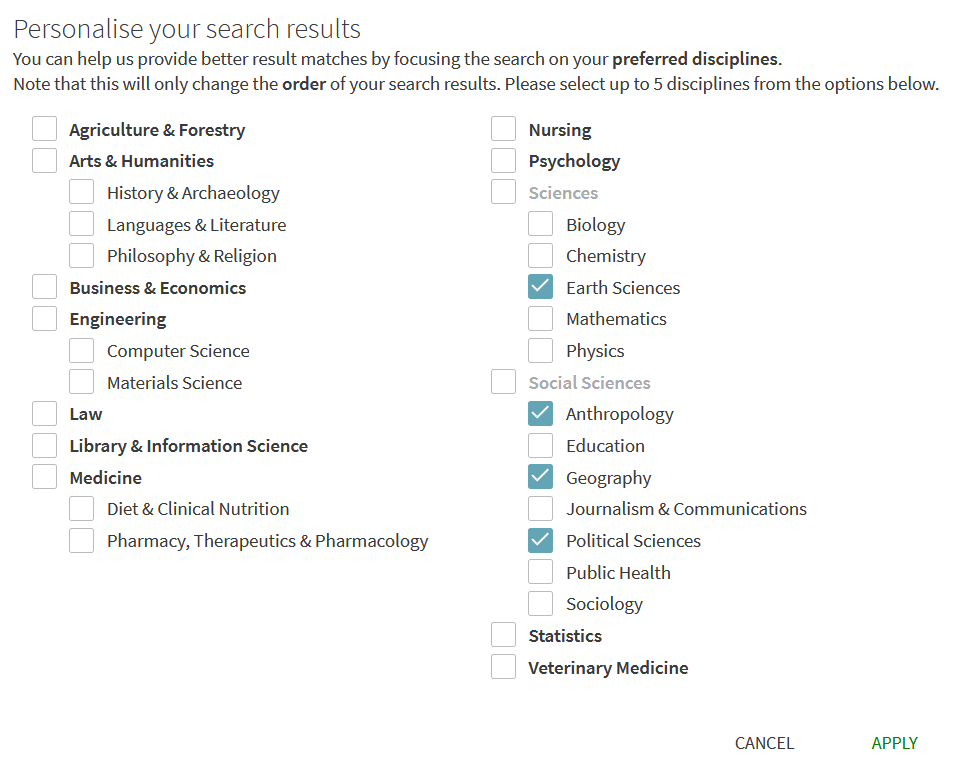
The order of your search results will now change, according to your preferences, and material which is more relevant will appear higher up the list of results. Your preferred disciplines are now shown to the left of your search results:
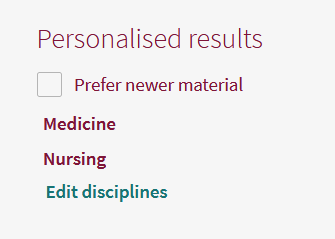
Please note that only the order of articles will change when you personalise your results, with the most relevant articles appearing nearer the top of your results list. The positioning of books from the University Library will not change in the list.
Your personalised preferences will remain in place for the remainder of your session, unless you switch them off by clicking on the red Personalised option:
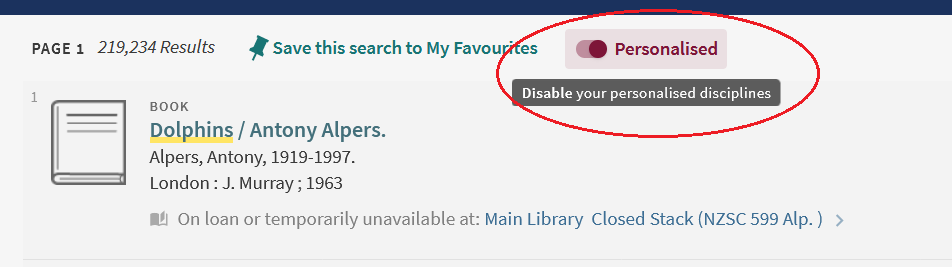
You can also change your preferences at any time by selecting Edit Disciplines:
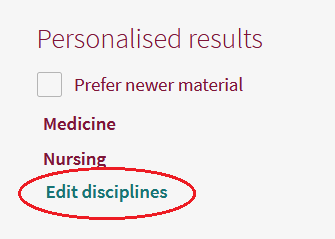
If you are signed in to DiscoverEd when you set your preferences then they will be retained and will be automatically applied to your search results in your next session, unless you change them or switch off the feature.
3. Citation Trails on Results List
DiscoverEd allows you to view journal articles which have cited, or were cited in, other journal articles. This “citation trails” feature was previously only available when viewing the full details of an article, but it is now available directly from the results list.
Articles which have cited or were cited in other articles can be easily identified by the citation trails icons which appear in the brief results display:
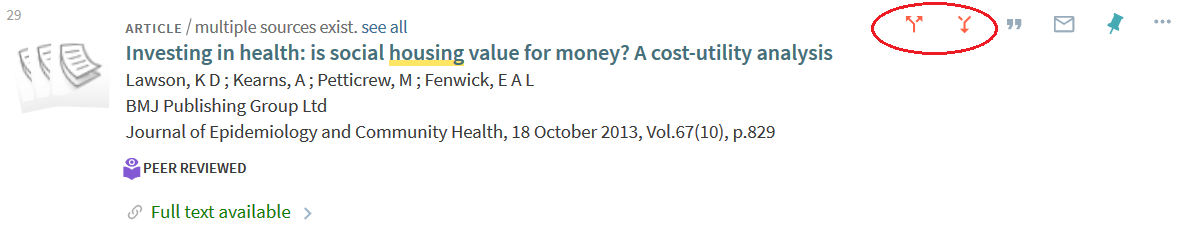
Click on the first icon (with the two upward arrows) to retrieve articles which have cited the article you are viewing. Click on the second icon (with the single downward arrow) to find articles that are cited in the article.
4. Renew Selected Items in My Account
It was previously only possible to renew borrowed items one at a time, or else to renew all the items you had on loan. It is now possible to select a group of items from your Loans list and renew only those selected items.
Click on the numbered boxes to select the items you wish to renew, then select the RENEW SELECTED option: