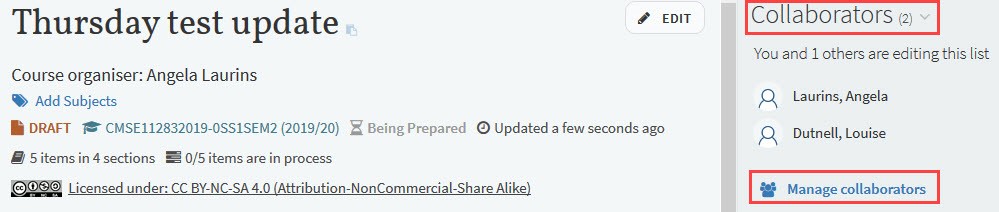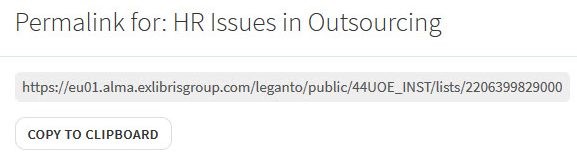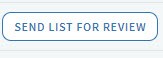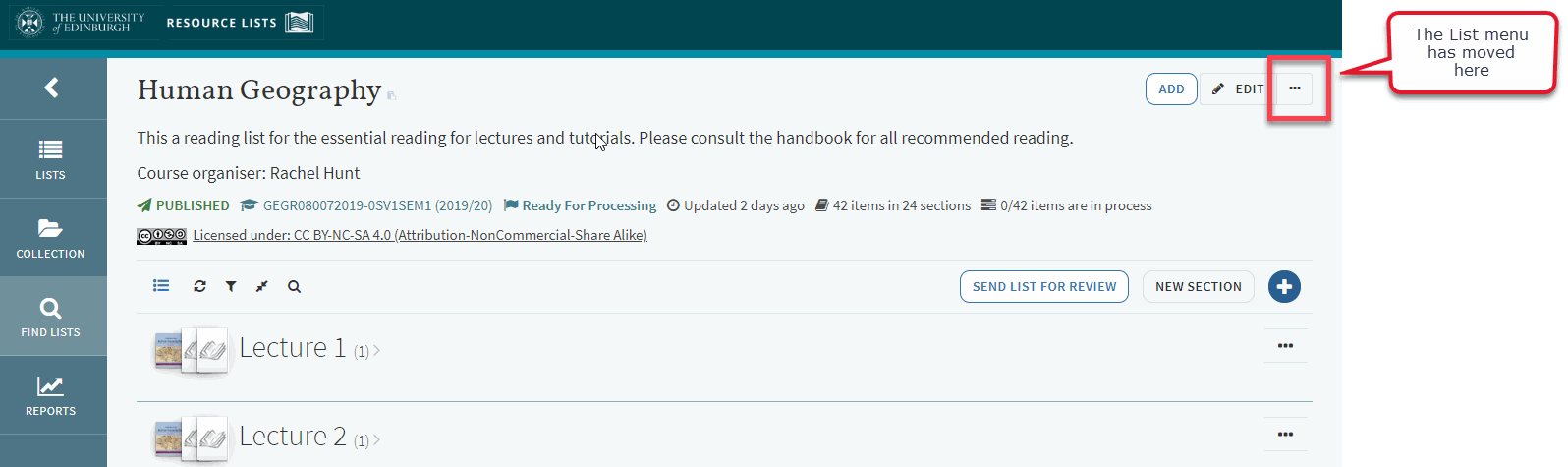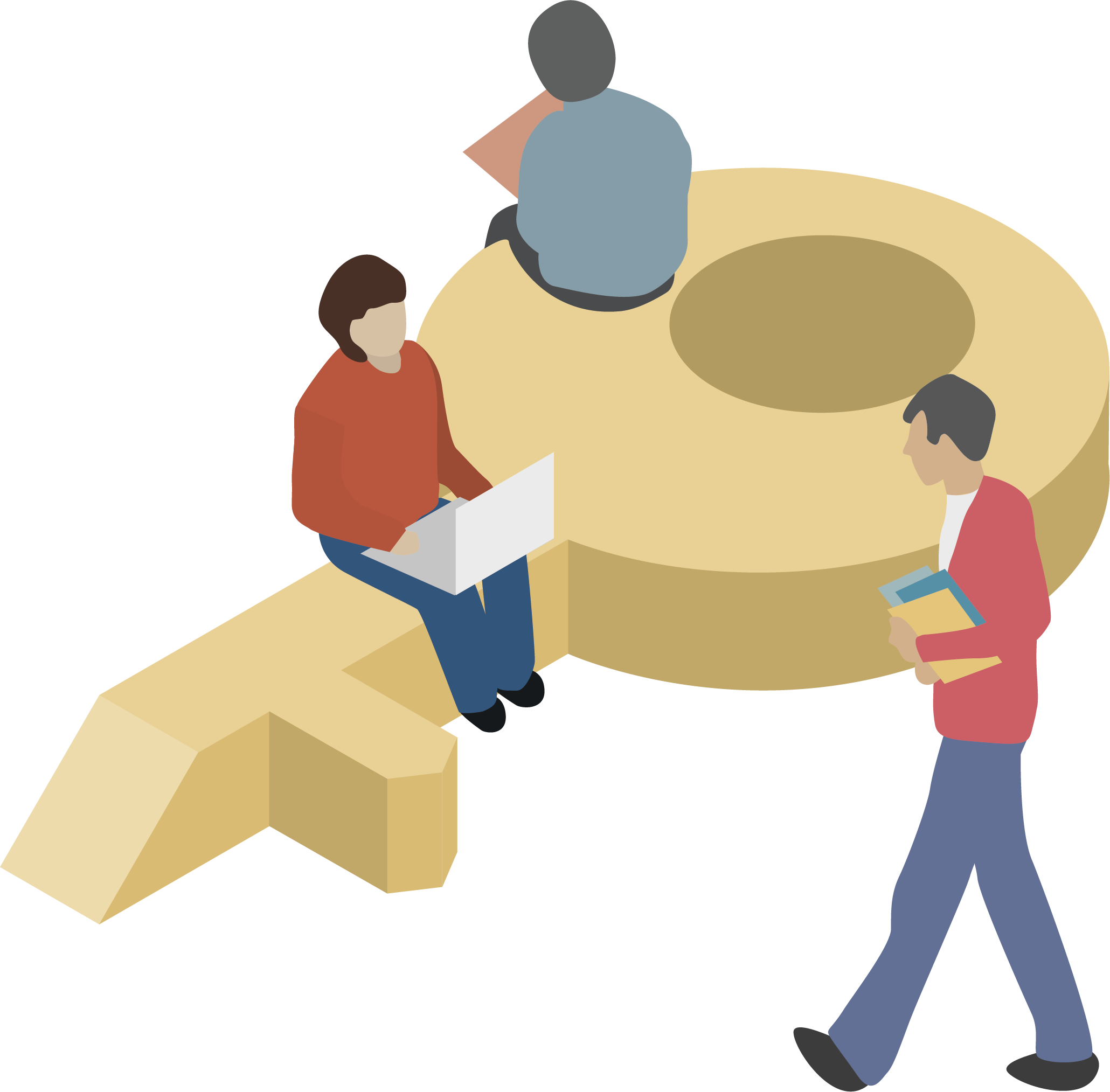Resource List rollover 2020 is complete and Resource Lists for 2020/21 are now available for Course organisers to review and edit.
The Library has copied 2019/20 Resource Lists (both published and in draft) for use in the new academic year. We’ve also copied any Resource Lists from 2017/18 and 2018/19 for courses that didn’t run last year but are running in 2020/21.
Last year’s Resource Lists (except Vet and COL) will shortly become read only. Please edit the 2020/21 version of your list for next academic year.
Students can still access previous years’ lists either via the corresponding year’s course in Learn or via http://resourcelists.ed.ac.uk (they must select ‘ALL’ or ‘Inactive’ to find non-current years’ lists).
Post rollover checks:
- Find your Resource List for 2020/21
- Check you and colleagues can edit the list as expected
- Check the list is associated with the correct 2020/21 course code
- Update any links to your Resource List
- Review and edit your Resource List for Semester 1 2020/21
- Contact: Library.Learning@ed.ac.uk if you have any issues with your 2020/21 Resource List.
1 Find your 2020/21 Resource List
Check that your Resource Lists for 2020/21 are available as expected. Go to the Resource Lists homepage: http://resourcelists.ed.ac.uk
Login by clicking on ‘Guest’ in the top right and click on ‘Lists’

You should be able to see your 2020/21 list here.
If you don’t see your 2020/21 list in your ‘Lists’ go back to the search box and search for your list using the course code or list name.
If you don’t find your list as expected, please contact Library.Learning@ed.ac.uk
2 Check you and colleagues can edit the list as expected
You can check if you can edit a list by clicking on the Resource List menu. If you have editing permissions you will see a range of options on the drop-down menu, including ‘Publish’, ‘Unpublish’ and ‘Manage course association’.
If you only have the option to ‘Export’ and ‘Print’, check you’re logged in. If you can see your initials in the top right hand corner you’re logged in.
If you are logged in and still can’t see options to edit the list, contact Library.Learning@ed.ac.uk and we’ll give you editing rights to the list.
You can check who has editing rights to the Resource List by clicking on Collaborators in the right-hand panel. To add or remove list editors, click on Manage collaborators.
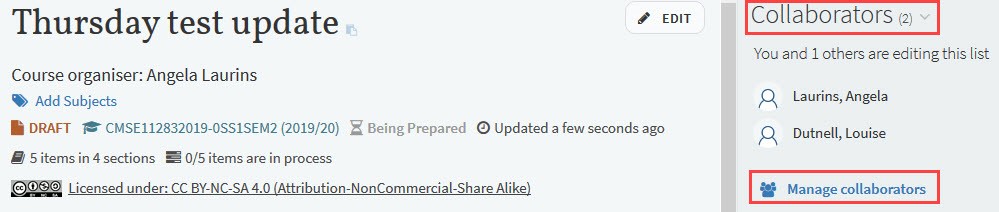
3 Check the list is associated with the correct 2020/21 course code
New versions of Resource Lists are associated with a 2020/21 course code. This is displayed underneath the list title:
Resource Lists need to be associated with a course code in order for the link to the list in the corresponding Learn course to work.
Check your Resource Lists are linked to the correct 2020/21 course code. If you need to change the course code associated with your list, go to the list menu and select ‘Manage course association’


And then type in the course code you would like to associate your list with and save by clicking ‘Associate & close’.
4 Update any links to your Resource List
A permalink is a stable link to a Resource List, which you might use in a course handbook or course webpage to link to your Resource List. Do not use the link in the browser – it will break!
If you use permalinks, please remember to update the links to point to your new 2020/21 lists.
To find the permalink for your Resource List: Click on Reading list options (the three dots at the top of the list), then Permalink and To list.

The permalink will now appear in a pop-up window. Copy the permalink to use in your Learn page or course handbook.
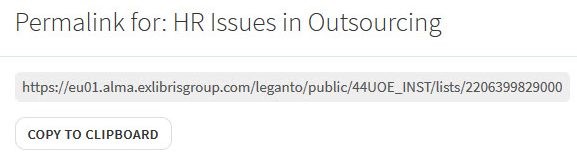
5 Review and edit your Resource List for Semester 1 2020/21
Make sure you’re editing the 2020/21 version of your list! The 2020/21 course code will be displayed underneath the list title.

For more information about editing your lists, watch this video Editing your Resource List
This short guide provides an overview of how the Library will manage the provision of Library materials for teaching for Semester 1 202/21: Manage your course reading Sem 1 2020/21
Key points:
- All Essential items should be available to students online
- Prioritise readings on your list using Essential, Recommended and Further reading
- The library will check all Essential items for e-book availability
- If an e-book is not available, the Library will try to source a copyright-compliant digitisation of key chapters/pages
- No multiple copies will be purchased. Single copies of print books will be purchased to allow for scanning.
Deadline
When you’ve finished editing your list, please remember to send your list to the Library for review by Monday 13th July use the button at the top of the list to do this. 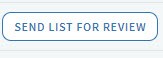
If you’d like the Library to set up a new list, please send us your annotated list using the online form by Monday 13th July https://edin.ac/resource-list-request-form
Please remember to prioritise items on your list using the ‘Essential’, ‘Recommended’ and ‘Further reading’.
If you don’t prioritise the readings on your list, the Library will not take any action to provide access.
6 Contact us
Please contact Library.Learning@ed.ac.uk if you would like any help or have any questions about Resource Lists.
Your Academic support Librarian can provide help and advice on online Library Resources.
User guides, videos and bitesize sessions
For more information about using Resource Lists, please see the user guides and short videos on the Library website.
We’re also running Resource Lists Library Bitesize sessions which you can book on MyEd: https://edin.ac/2FXpv1q
If the dates don’t suit and you’d like to arrange a school-based workshop, demo, Q&A or 1-2-1 via Teams, please get in touch with Library.Learning@ed.ac.uk