Updated! Add items to your resource list
The way to add new items to your list looks a bit different. This is how it works:
- Click on the blue + button in the panel at the top of your list.
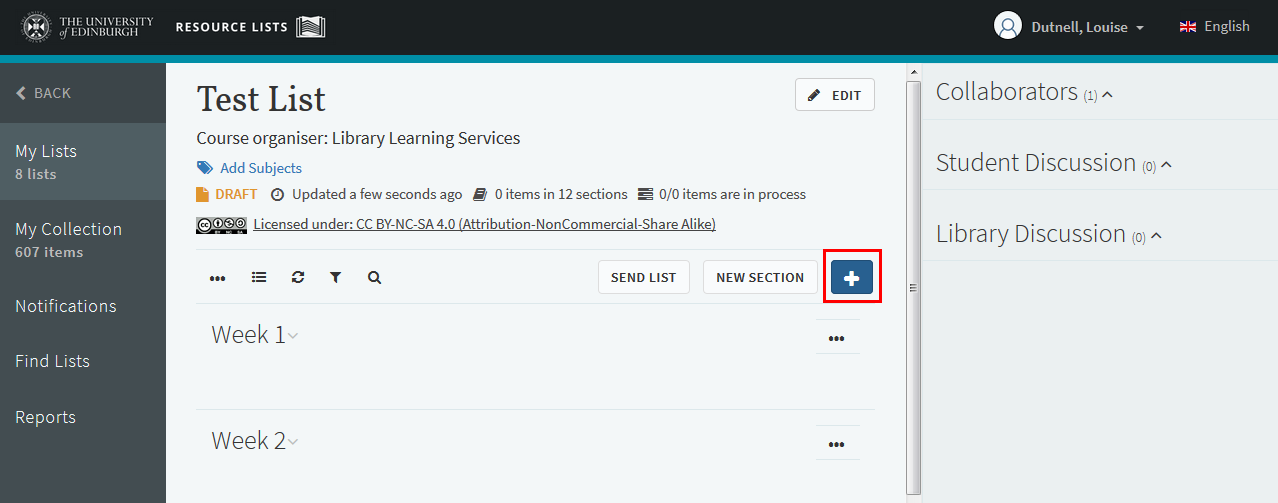 A panel will now open on the right:
A panel will now open on the right: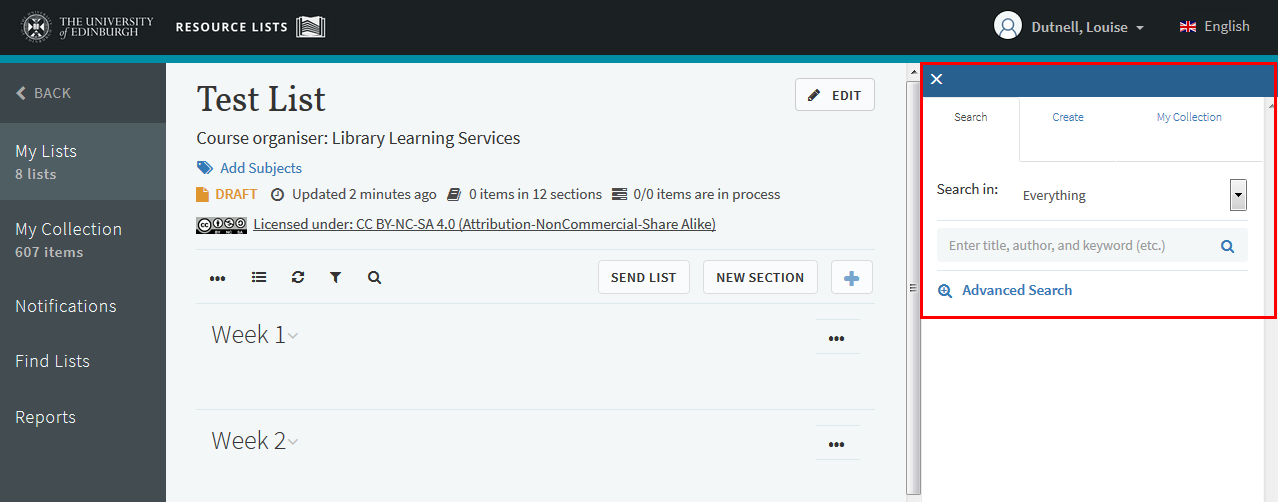
Now you’ve got three ways to add items to your list: Search, Create, and My Collection.
Search
This is where you search DiscoverEd; once you’ve found the item, you can simply drag and drop it into your list:

Or, you can:
- Click on the item
- Choose the section from the drop-down menu
- Click on add
Create
If you need to create your own citation – if it’s something not held by the Library or available online – then you can use this option.
Type in the details, pick a section from the drop-down menu, then click on add.
My Collection
My Collection is where you can store and organise your personal collection of resources (ready to add to your lists).
This works in pretty much the same way as the search option:
You can drag and drop an item directly into your list.
Alternatively, you can click on an item, choose which section you’d like to add it to, then click add.

More information
We’re running workshops over the summer for academics, learning technologists and course administrators: bring your course reading list along and turn it into a fully-functioning resource list! More details and booking here: https://www.ed.ac.uk/information-services/research-teaching-staff/resource-lists/using-resource-lists/workshops
We’ve also got user guides on our website: https://www.ed.ac.uk/information-services/research-teaching-staff/resource-lists/user-guides
If you have any comments or queries about Resource Lists, please get in touch with Library Learning Services at library.learning@ed.ac.uk